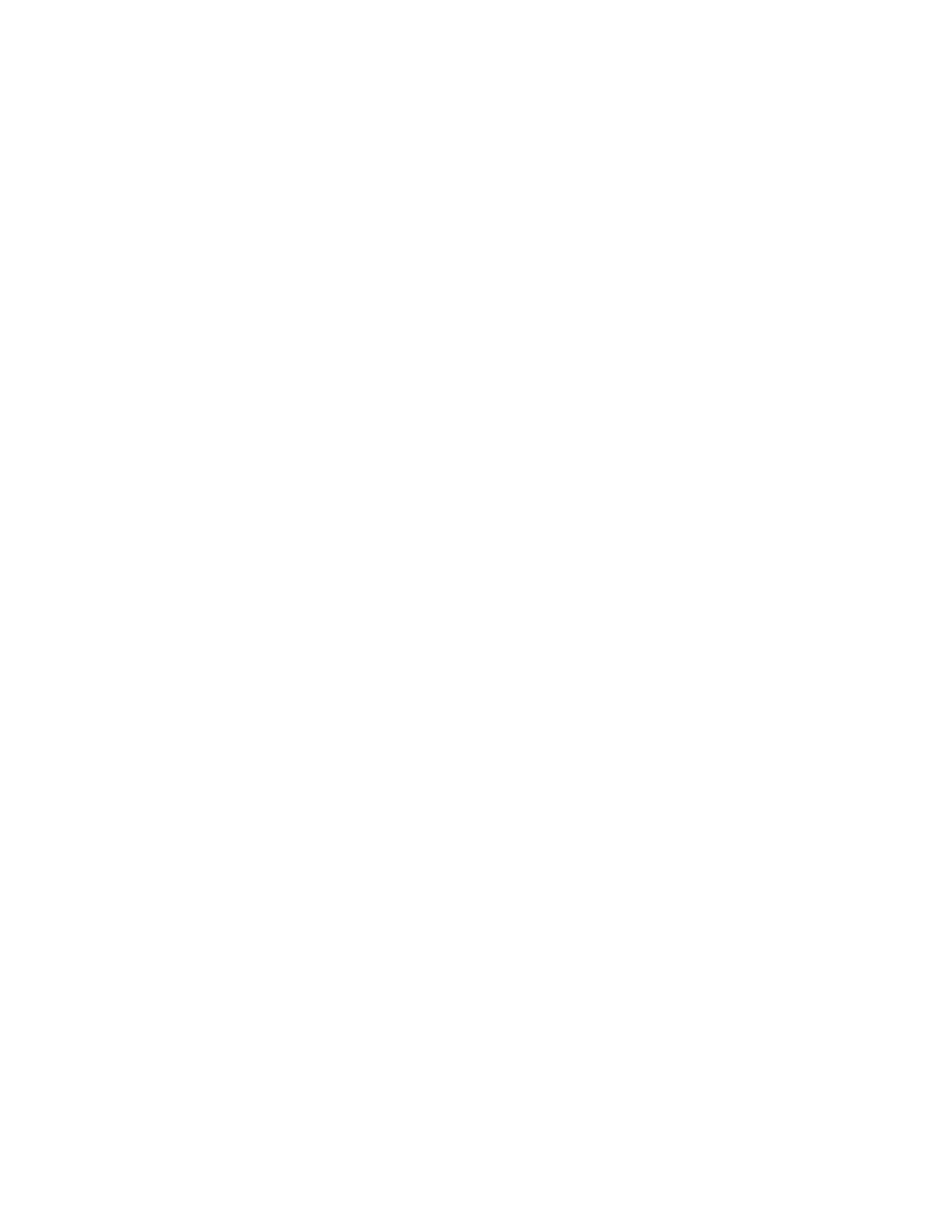
The Accessory settings do not appear in the phone menu until you connect the
headset, car kit, loopset, or phone adapter.
You can adjust settings related to the enhancement, such as a ringing tone.
Default profile
When you use the headset, car kit, or loopset, you have the option of choosing a
profile. You can use the currently selected profile (for example, Normal) or you can
choose from the list.
Select Menu > Settings > Accessory settings > Headset, Handsfree, or Loopset >
Default profile and the profile you want.
Car profile
You can connect your phone to a compatible Nokia car kit for convenient handsfree
operation. The car kit contains a microphone and a speaker, so you can conduct a
conversation without holding the phone to your ear. The setting used with the car
kit is called Handsfree. Connecting your phone to a car kit automatically disables
the keyguard.
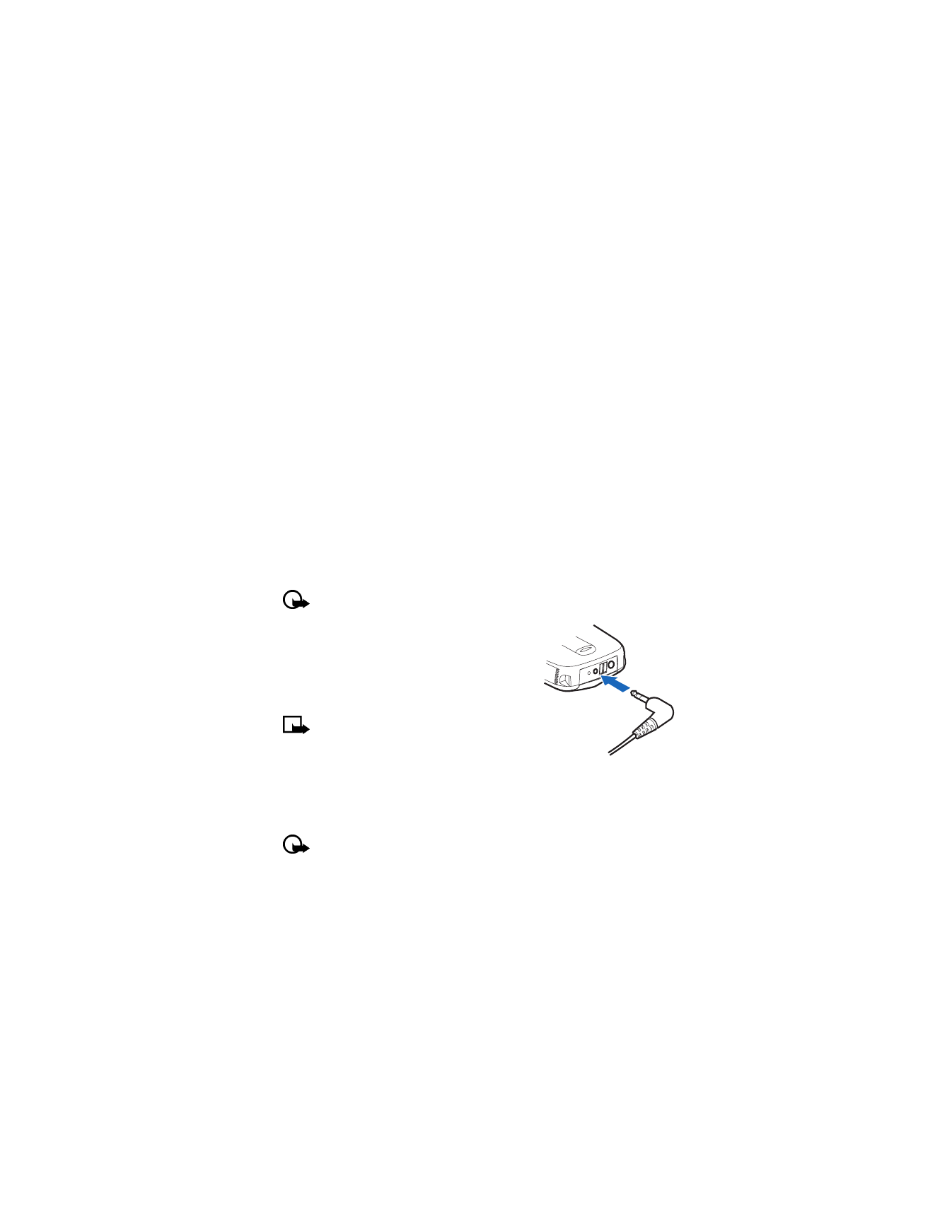
50
Copyright © 2004 Nokia
AUTOMATIC ANSWER
This profile lets your phone answer incoming calls after just one ring.
1
Place the phone into the car kit holder.
2
Select Menu > Settings > Accessory settings > Handsfree > Automatic
answer > On.
LIGHTS
If you are using your phone with a compatible Nokia car kit, you can set lights to
On (display and keypad lights stay on) or Automatic (after 15 seconds, lights turn
off until the next key is pressed or the phone rings).
1
Place the phone into the car kit holder.
2
Select Menu > Settings > Accessory settings > Handsfree > Lights > On
or Automatic.
Loopset profile
The LPS-3 loopset gives people with T-coil equipped hearing aids the ability to
make and receive calls without noise interference.
Important: Refer to the booklet that comes with the LPS-3 for complete
instructions and safety information.
1
Plug the loopset plug into the jack in the bottom
of the phone, as shown in the illustration.
2
Select Menu > Settings > Accessory
settings > Loopset.
3
Select Use loopset > Yes.
Note: If you want to use the headset or
TTY/TDD, you perform steps 2—3, then select
No to deactivate the loopset profile.
TTY/TDD profile
You can connect your phone to a TTY/TDD device, using the Nokia phone adapter
(HDA-9). In order for your phone to recognize the TTY/TDD, you’ll need to set up the
TTY/TDD profile, under Accessory settings.
Important: Some manufacturers of TTY/TDD devices suggest that the
phone be least at 18 inches from the TTY/TDD device. Remember that when
connecting to any other device, read its user guide or contact its manufacturer
for detailed instructions and safety information.
1
Connect the TTY/TDD device by a cable to the HDA-9 phone adapter.
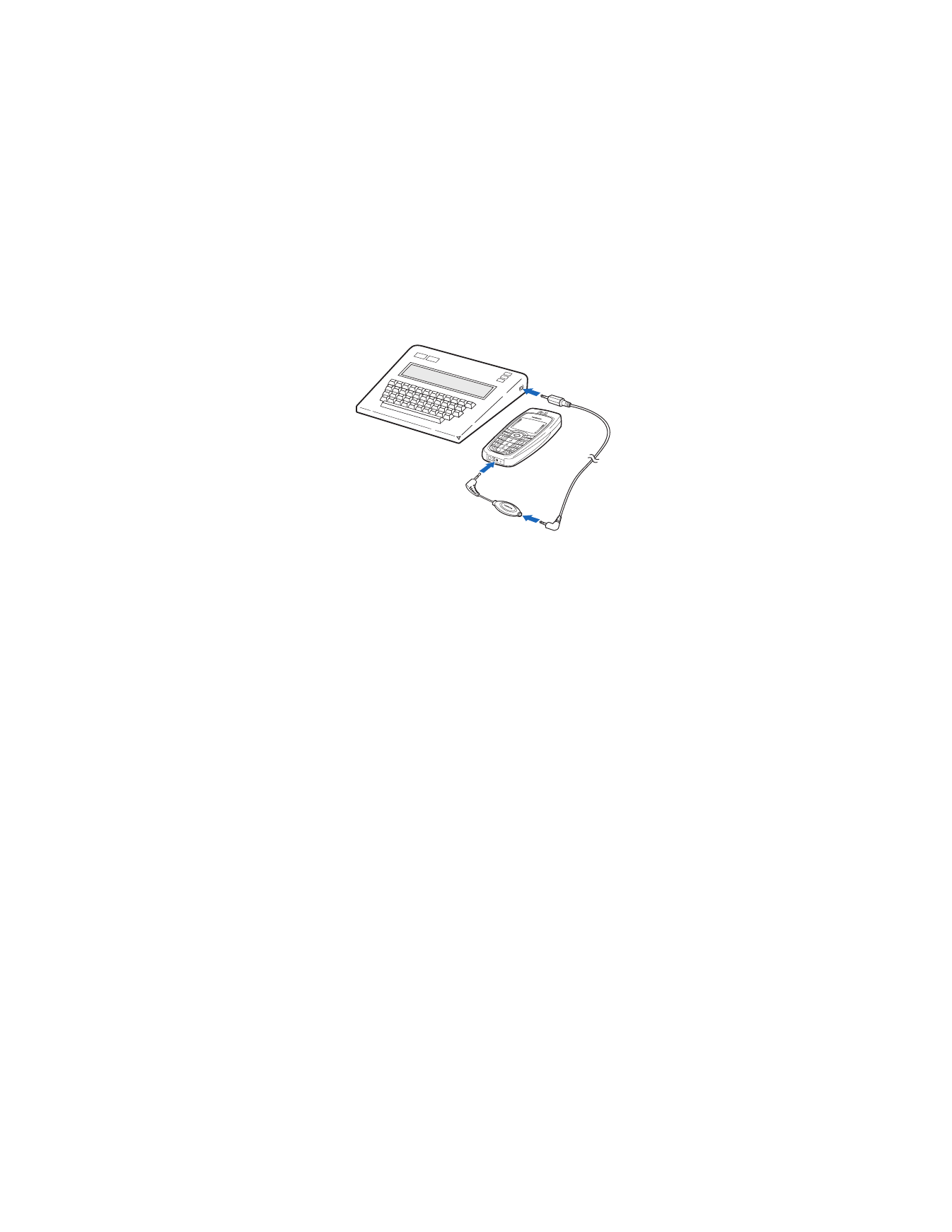
Nokia 6010 User Guide
51
Copyright © 2004 Nokia
Personalize your phone
2
Plug the HDA-9 phone adapter into the connector in the bottom of your
phone, as shown in the illustration.
3
Select Menu > Settings > Accessory settings > TTY/TDD > Use TTY > Yes.
TTY/TDD Calls
NOTES
•
The Nokia TTY/TDD phone adapter (HDA-9) is for use with compatible TTY/TDD
devices only. Check with the manufacturer of the TTY/TDD device to ensure
that the connection is compatible.
•
Check with the manufacturer of the TTY/TDD device for the connecting cable.
•
TTY/TDD communications depend on network availability. Check with your
service provider for availability and description of services.
MAKE
Before making a TTY/TDD call with your Nokia phone, check the signal strength. See
page 17 for more details.
1
At the start screen, enter the phone number and press the Talk key.
2
When the receiving party answers, begin typing your conversation on the
TTY/TDD device.
RECEIVE
You may find it helpful to use the vibrating alert under the Profiles menu. See
“Customize” on page 48 for details.
1
Make sure the TTY/TDD device is connected to your phone.
2
Press the Talk key to answer the call; then type your responses on the
TTY/TDD device.
END
Press the End key.
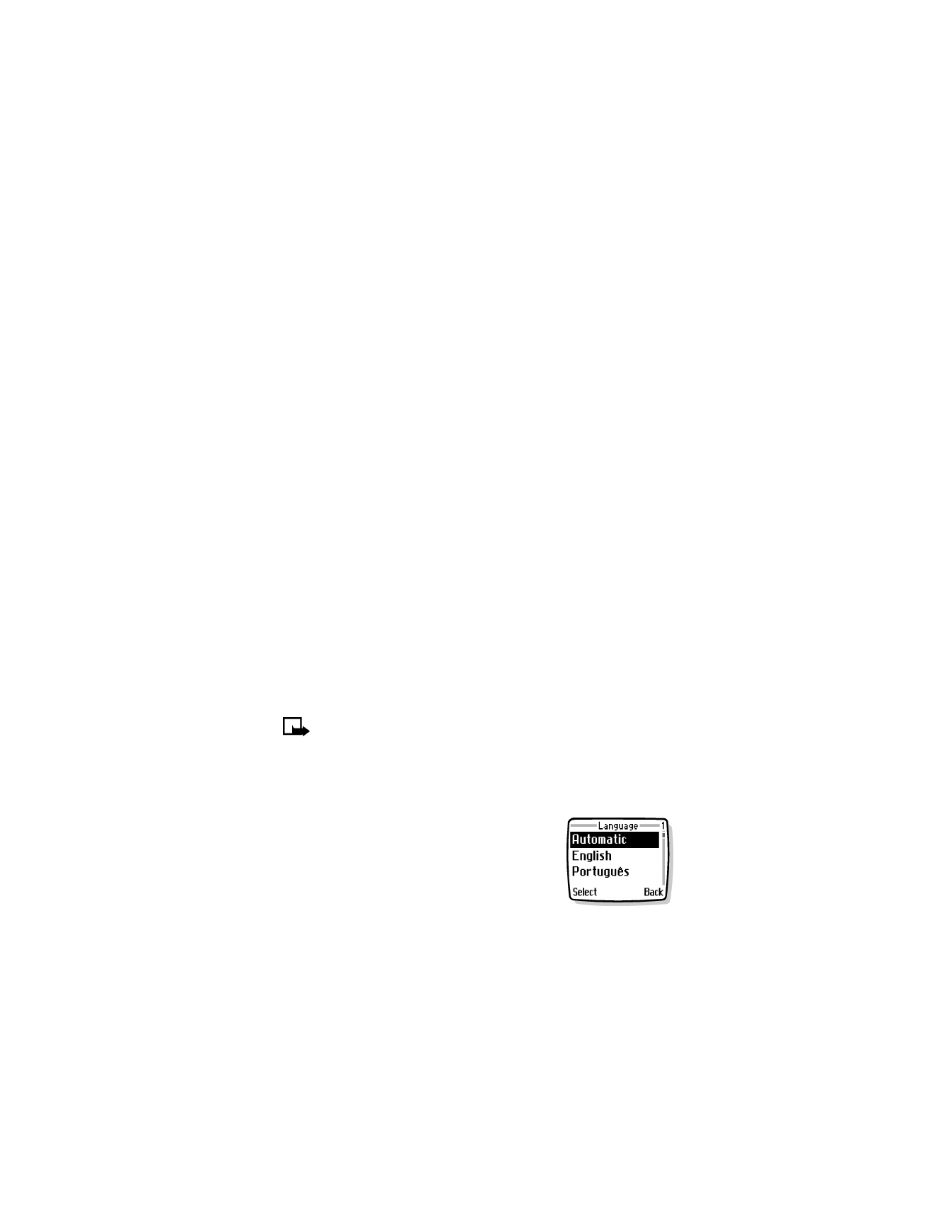
52
Copyright © 2004 Nokia