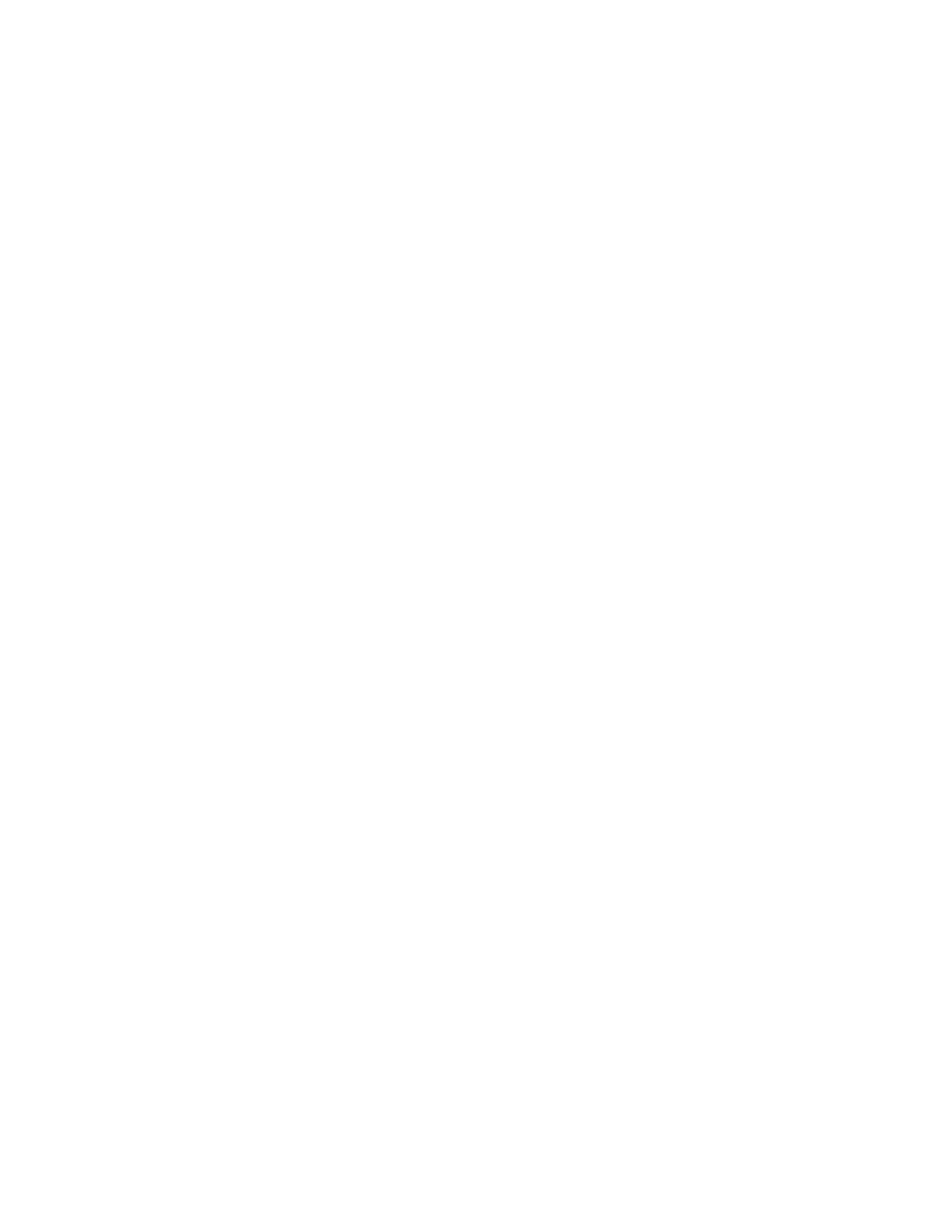
Mobile messages
• E-MAIL MESSAGES
You can send e-mail messages to friends and family directly from your phone if you
sign up for this service with your service provider. There are two ways of sending
an e-mail message.
•
You can send an e-mail message from the Messages menu.
•
You can send an e-mail message from Contacts.
Before you send e-mail messages, you can set up a profile to define the e-mail
server. Contact your service provider for the e-mail server number.
Define an e-mail sending profile
If you use the e-mail feature on a regular basis, you may find it helpful to define
an e-mail sending profile. This feature depends on your SIM card. Contact your
service provide for more information about e-mail profiles.
1
Select Menu > Messages > Message settings > Text messages > Sending profile.
2
If your SIM card supports more than one message profile, select a profile.
3
If your SIM card already has a profile called E-mail, go to step 5.
4
Select Messages sent as > E-mail.
5
Enter the e-mail server number, select Options > Accept.
Send
FROM THE MESSAGES MENU
1
Select Menu > Messages > Text messages > Create SMS e-mail.
2
Enter the e-mail address, select OK, enter a subject, and select OK.
3
Enter a message and select Options > Send e-mail.
4
If you have not defined an e-mail sending profile, enter the e-mail server
number, then select OK.
FROM CONTACTS
First you must have an e-mail address for the person entered into Contacts. See
“Save names, numbers, and e-mail addresses” on page 30.
1
At the start screen, press the Up scroll or Down scroll key to scroll to the name
to whom you want to send an e-mail message.
2
Select Details and the e-mail address.
3
Select Options > Send e-mail.
4
Enter a subject, select OK, enter a message, and select Options > Send e-mail.
5
If you have not defined an e-mail sending profile, enter the e-mail server
number and select OK.
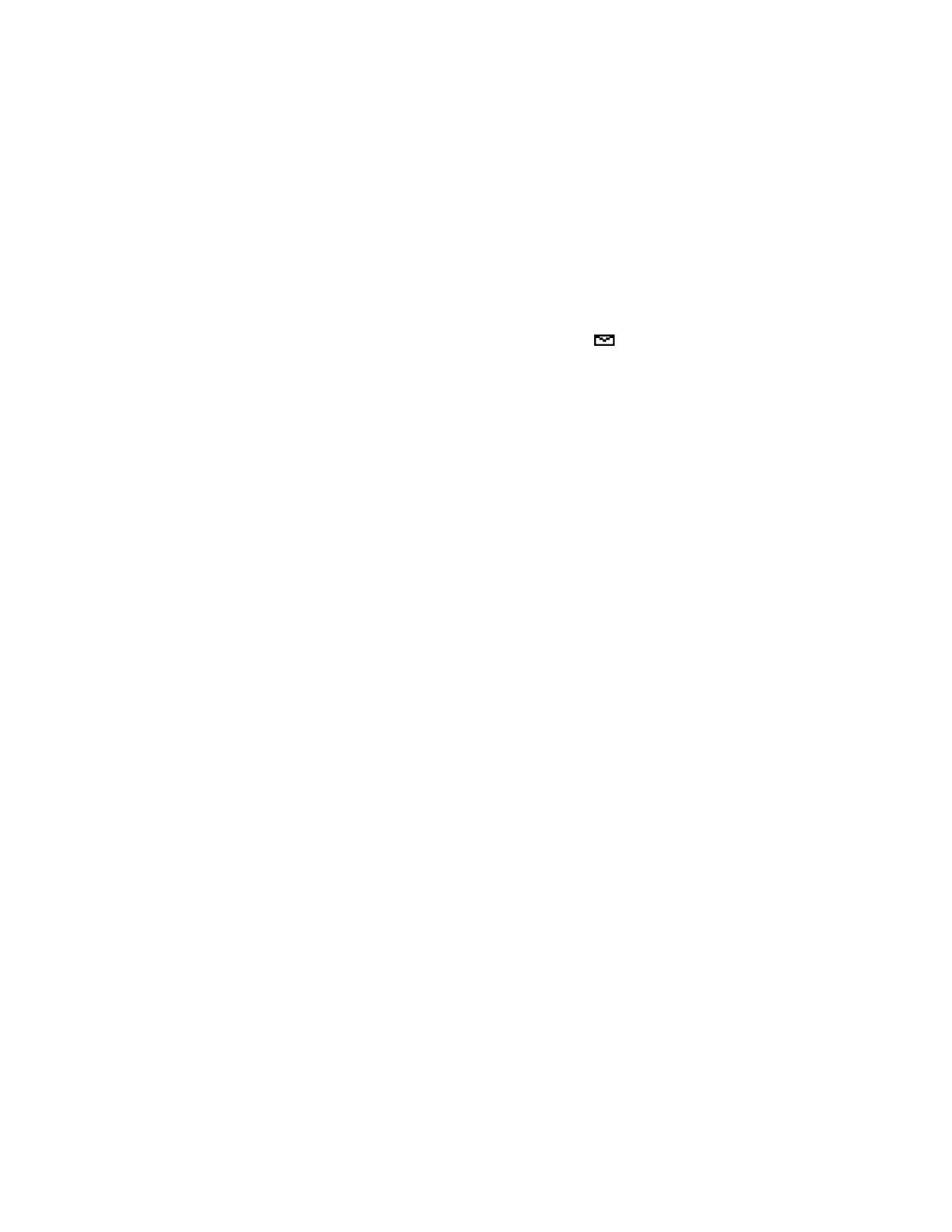
72
Copyright © 2004 Nokia
Receive
When you receive an e-mail message, the phone beeps and the
icon and n
message(s) received appears, where n is the number of messages.
To read the message now, select Show.
When reading a received e-mail message, you can choose other options, such as
Reply or Forward. See “Text message options” on page 70 for a list of options.
• STORE MESSAGES
Preset folders
There are preset folders in your phone.
INBOX
Messages are automatically stored in the Inbox folder after they have been read or
if you press the End key
when message received appears on the start screen.
SENT ITEMS
You can use the Sent items folder to store saved messages.
ARCHIVE
To make sure that certain messages will not be overwritten when memory becomes
full, move some of your messages to the Archive folder.
TEMPLATES