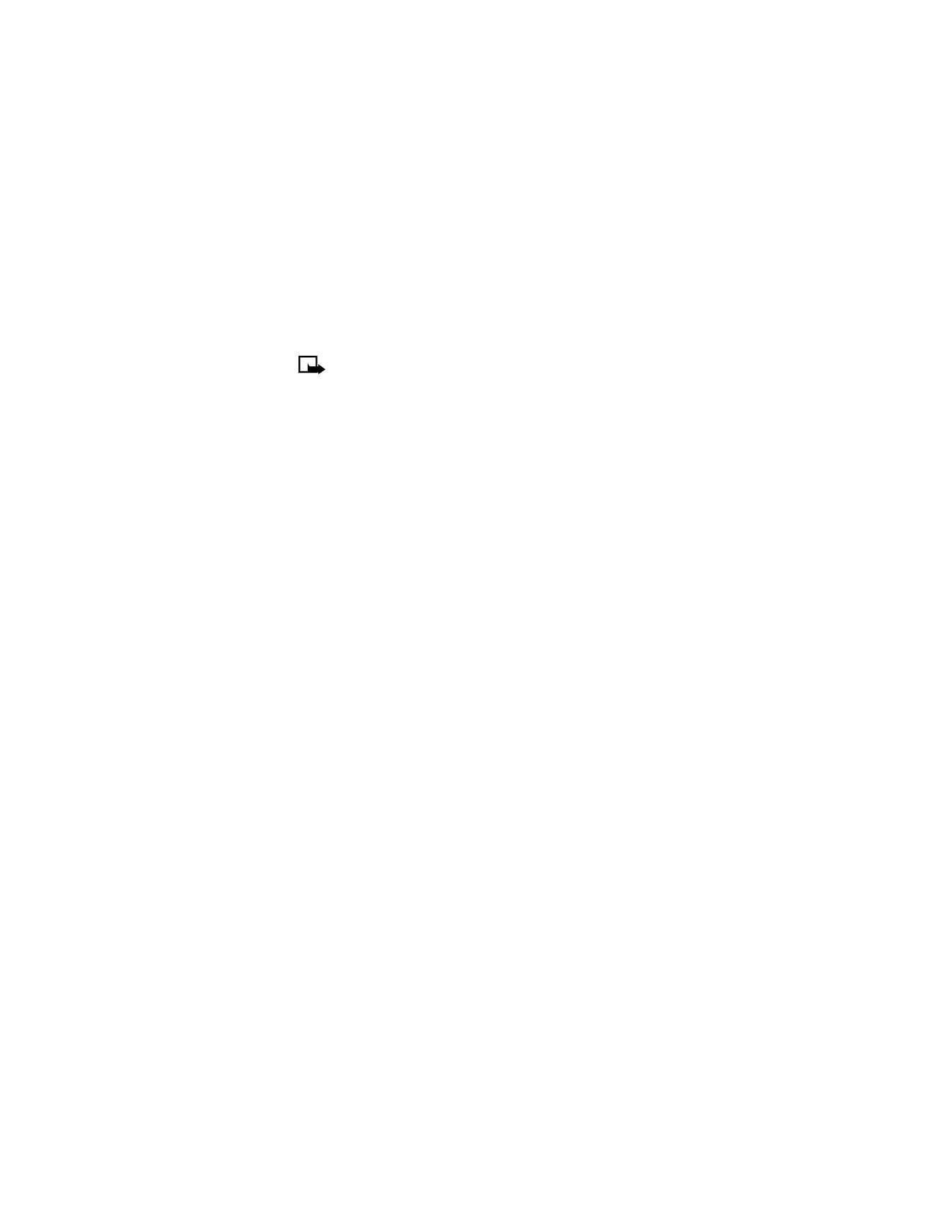
Mobile messages
• MULTIMEDIA MESSAGES
This is a Network Service.
Only devices that offer compatible multimedia message or e-mail features
can receive and display multimedia messages. Multimedia message objects
may contain viruses or otherwise be harmful to your device or PC. Do not
open any attachment if you are not sure of the trustworthiness of the sender.
A multimedia message can contain text, images, and sounds. Your phone has a
multimedia message viewer for playing messages and a multimedia inbox for
storing saved messages. Once you save the multimedia message, you can use the
image as wallpaper or the sound as a ringing tone.
This function can be used only if it is supported by your network operator or service
provider. Only devices that offer compatible multimedia message or e-mail features
can receive and display multimedia messages.
Message receiving limitations
Your phone can receive a multimedia message under the following conditions:
•
The message size is under 45 KB.
•
The message type and settings allow reception.
Define settings
Before you can use the multimedia messaging service (MMS) feature, you need to
define the way you want to receive the messages. The default setting of the multimedia
messaging service is generally on.
The appearance of a multimedia message may vary, depending on the receiving device.
ALLOW MULTIMEDIA MESSAGES
You can choose to receive all messages or to receive messages only when you are
in the service provider’s home network.
1
Select Menu > Messages > Message settings > Multimedia msg. > Allow
multimedia reception and one of the following options:
Yes—Allows all incoming messages to be received.
In home system—Allows incoming messages to be received only if you are in
the service provider’s home system.
2
Select Incoming multimedia messages > Retrieve.
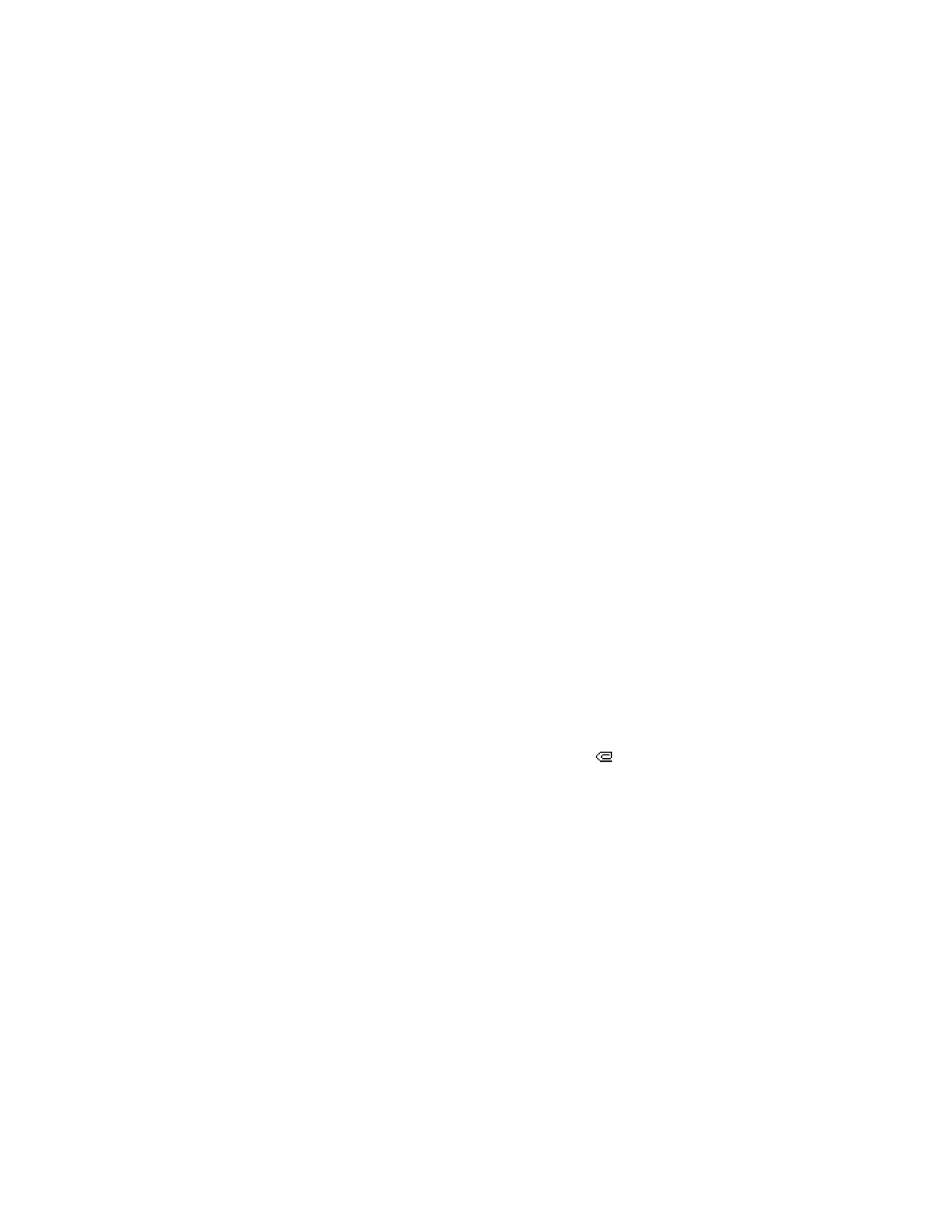
76
Copyright © 2004 Nokia
BLOCK MULTIMEDIA MESSAGES
You can choose to not receive any multimedia messages.
Select Menu > Messages > Message settings > Multimedia msg. > Allow
multimedia reception > No.
ADVERTISEMENTS
Select Menu > Messages > Message settings > Multimedia msg. > Allow
advertisements > Yes or No.
CONNECTION SETTINGS
Contact your service provider for information about downloading appropriate
connection sets for MMS.
Write and send
1
Select Messages > Multimedia messages > Create message.
2
Enter the text of your message and select Options.
3
To insert a picture or a sound clip, select Insert image or Insert sound,
respectively, then open the folder you want, select the picture or sound clip,
and Options > Insert.
4
To insert a name from Contacts, select Options > More options >
Insert contact, the name you want, and Options > Insert contact.
5
To insert a number, select Options > More options > Insert number, enter the
number or search for it in Contacts, and select OK.
6
To view the message before sending it, select Options > Preview.
7
To send the message, select Options > Send to number or Send to e-mail.
8
Enter the recipient’s number or e-mail address, or search for it in Contacts,
and select OK.
It takes more time to send a multimedia message than to send a text message.
While the multimedia message is being sent, the animated icon
is displayed
and you can use other functions on the phone. If there is an interruption while the
message is being sent, the phone tries to resend it a few times. If this fails, the
message will remain in the Outbox folder and you can try to resend it later.
Read
When you receive a multimedia message, the phone beeps and displays
Multimedia message received.
To read the message now, select Show. You can use the scroll keys to view the
different elements of the message, for example, text, images, or MIDI tones.
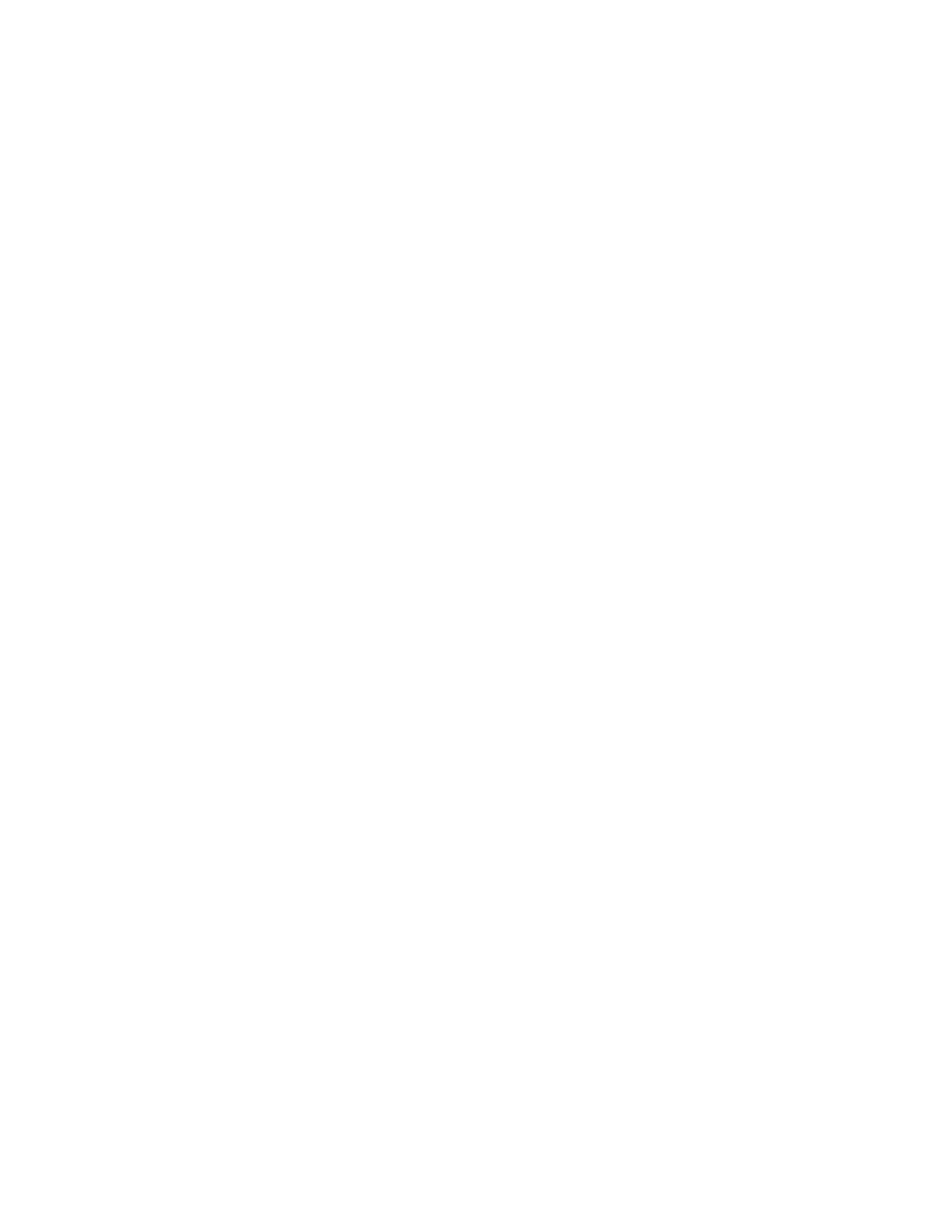
Nokia 6010 User Guide
77
Copyright © 2004 Nokia