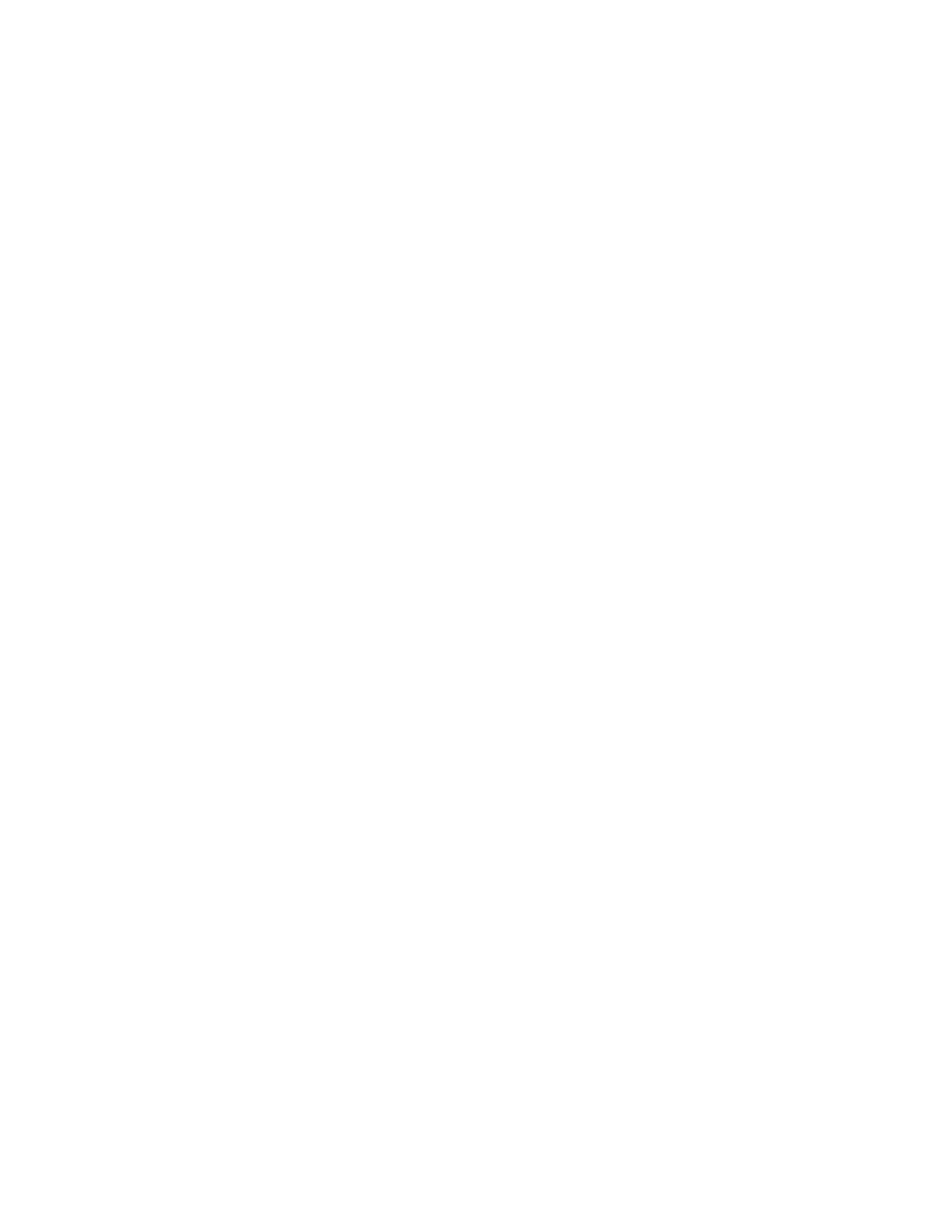
You can customize your IM settings, depending upon the IM service you have selected.
Select Settings from either the IM online or offline menu and the following
options appear:
Screen name—Allows you to change your screen name (nickname).
Automatic login—Allows you to set your login to the automatic state.
Sort contacts—Allows you to display your contacts’ order either Alphabetically or
By status.
Status updates—Allows you to update your contacts’ online availability (presence).
Network—Allows you to view your User ID.
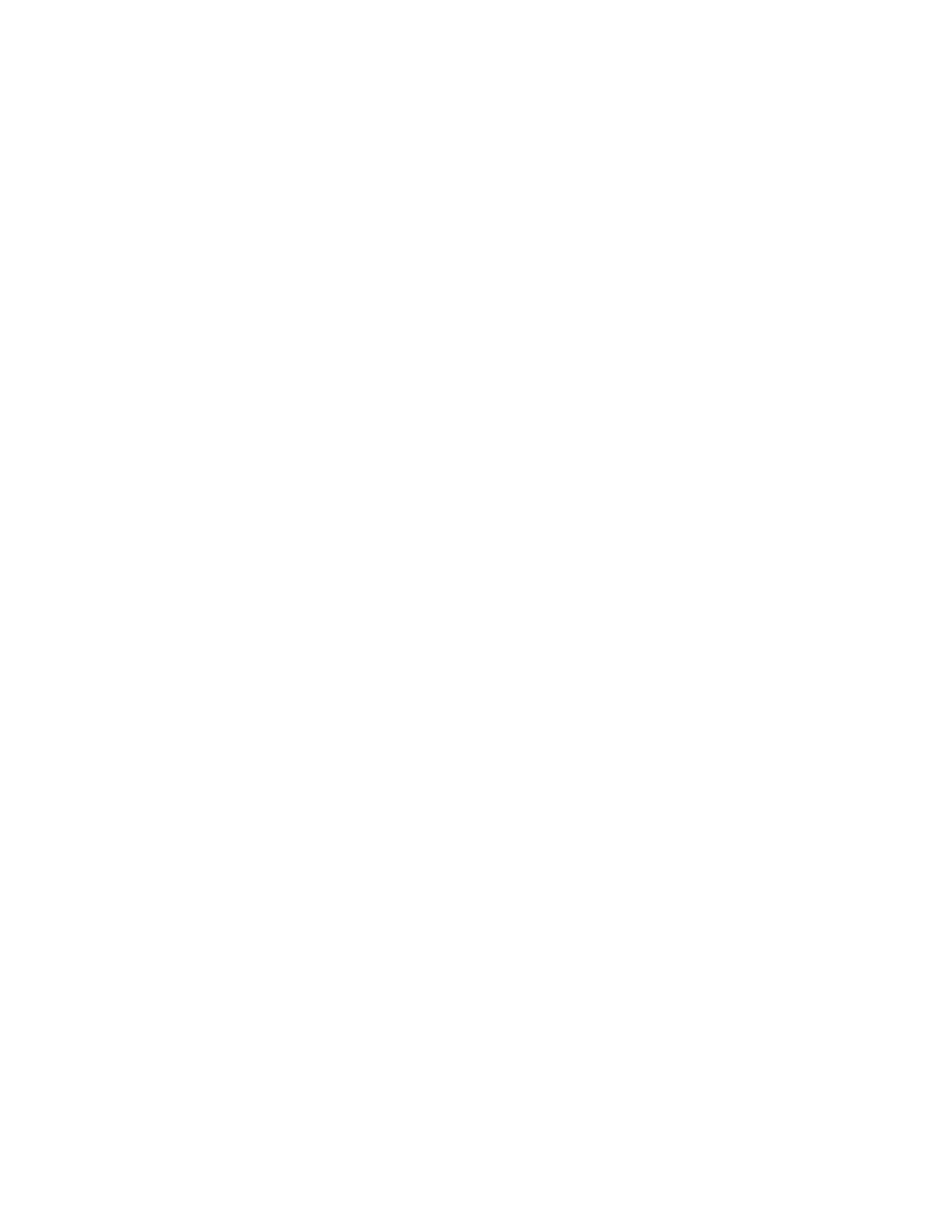
Nokia 6010 User Guide
91
Copyright © 2004 Nokia
Instant messaging (IM)
Screen name
You can enter a screen name (nickname) that is 1–20 characters in length.
1
From either the IM online or offline menu, select Settings > Screen name.
2
Enter your screen name and select Options > OK.
Automatic login
You can use automatic login after you have logged in with your user name
and password.
From either the IM online or offline menu, select Settings > Automatic login >
Automatic login on.
Sort contacts
From either the IM online or offline menu, select Settings > Sort contacts >
Alphabetically or By status.
Set up presence status updates
Presence allows you and other users to know who is online and available to chat.
You can set your phone to automatically update a contact’s presence status every
time it is changed.
From either the IM online or offline menu, select Settings > Status updates > On.
• LOG OFF SERVICE
From the IM online menu, you can exit the IM application, but still stay connected
to the IM service. This enables you to receive instant messages from your contacts,
when using your phone for other purposes; for example, if you are playing a game.
If you are connected to your IM service, but you have not used your IM application
for some time, you may be automatically disconnected from the IM service. The
next time you open the IM application, you will receive a message, Not connected
and you will be taken to the offline menu to log in again.
To disconnect from the IM service, you must log out from the IM online menu. You
will be taken to the IM offline menu to log in again or exit the IM application.
Exit
From the IM online menu, select Exit. If you open IM again, you do not need to log
in again.