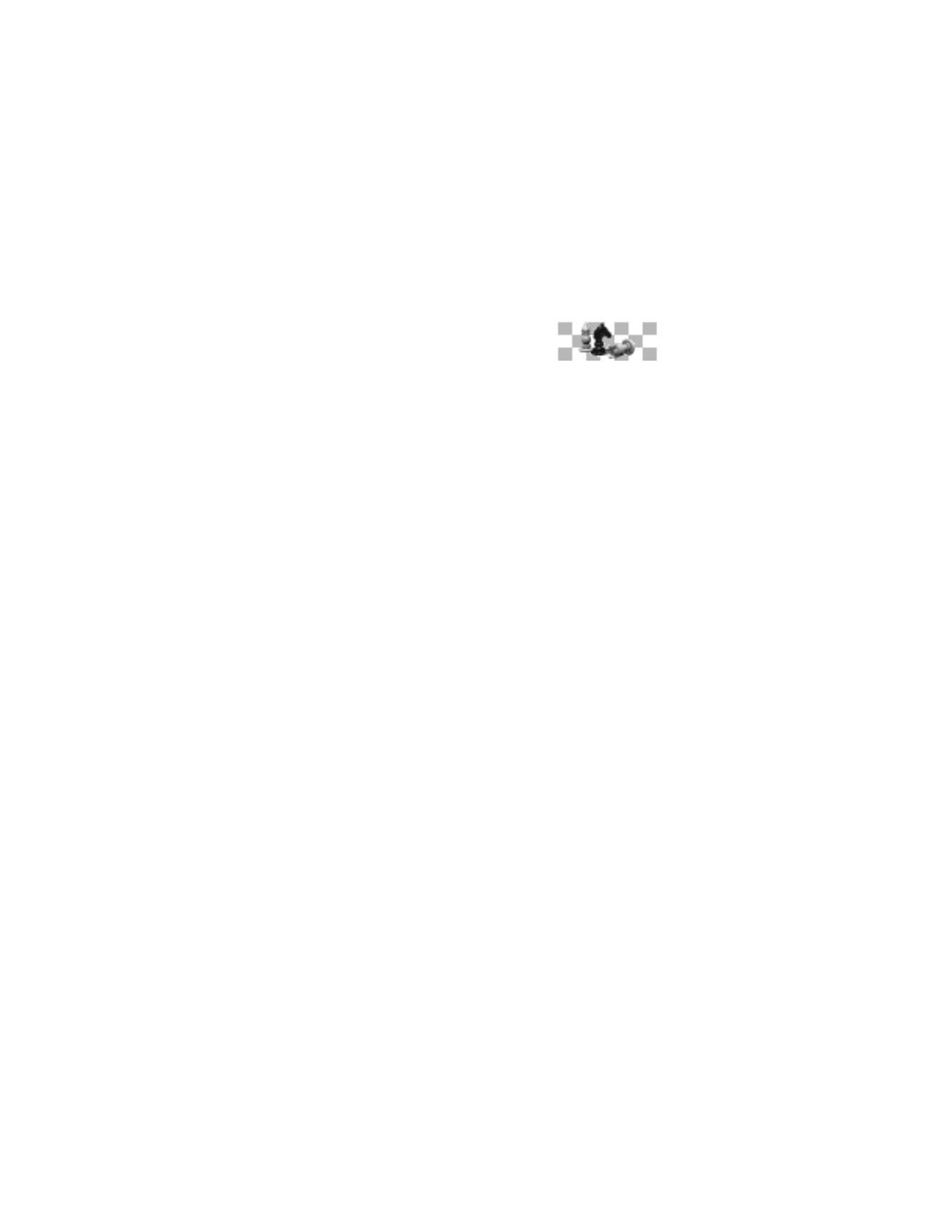
Start
1
Select Menu > Games > Select game and the game you want.
2
Select Options > Open > New game.
Adjust settings
Select Menu > Games > Settings and one of the following options:
Game sounds—Used to turn game sound effects On or Off.
Game lights—Used to turn screen lights On or Off during game play only.
Shakes—Used to turn game vibrating effects On or Off.
Control
AIR GLIDE
Press the 4 key to move the glider to the left and press the 6 key to move it to the
right. You can select the level of play to be either easy or difficult.
1
Select Menu > Games > Select game > Air Glide > Options > Open.
2
Select Game level > Easy or Difficult.
BOWLING
Press the 4 key to move the ball to the left and press the 6 key to move the ball to
the right. Press the 5 key to select the speed and spin of the ball and to roll the ball
down the lane.
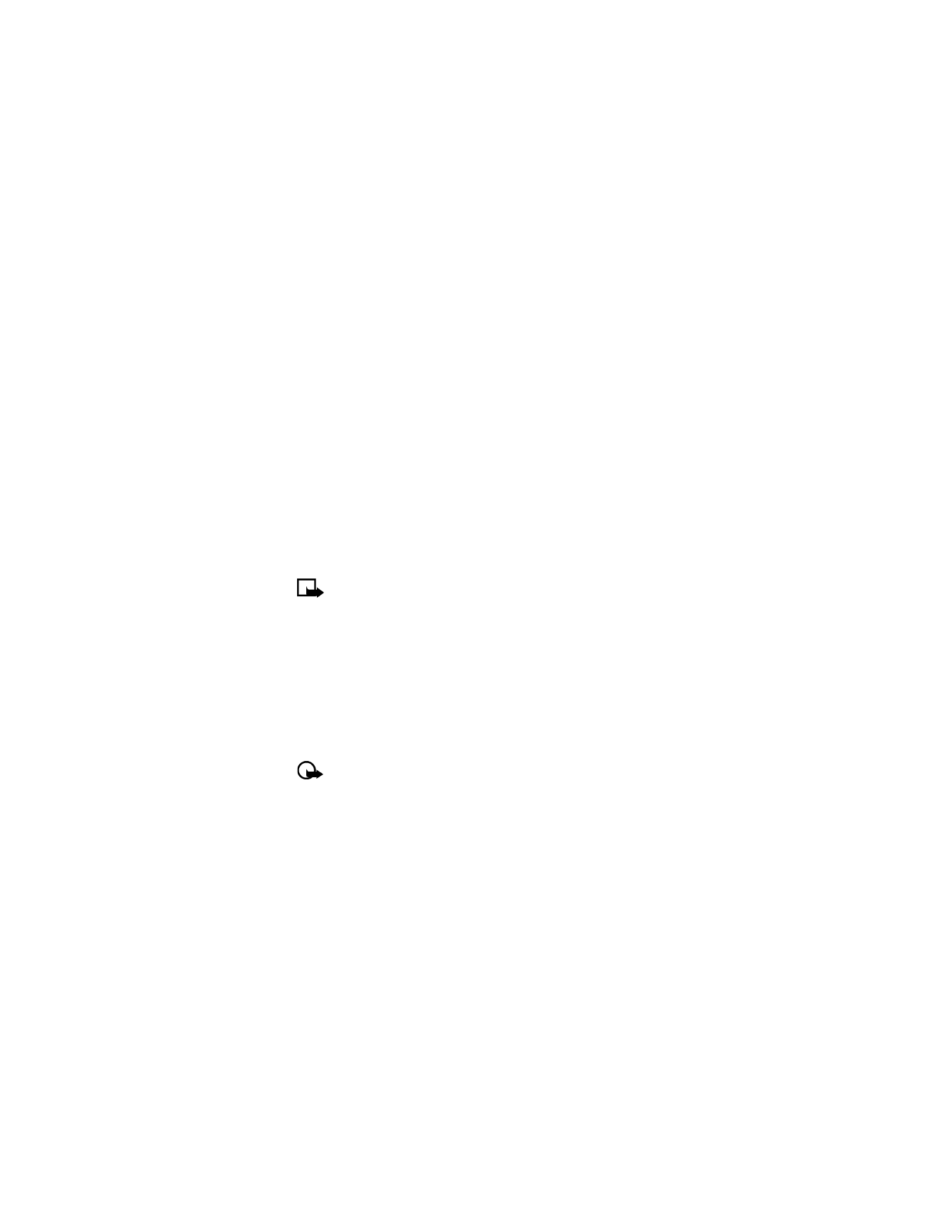
Nokia 6010 User Guide
101
Copyright © 2004 Nokia
Fun and games
SKY DIVER
The onscreen information for Sky Diver shows altitude on the left, wind speed and
direction in the center, distance and direction to the landing zone on the right. Fire
flares the parachute and slows the skydiver down. Too much flaring will cause the
skydiver to stall. The default control keys are, as follows:
The 2 key makes the sky diver lean forward.
The 8 key makes the sky diver lean backward.
The 4 key rotates the sky diver to the left.
The 6 key rotates the sky diver to the right.
The 5 key fires open the parachute.
You can redefine the controls by selecting the keys you want.
1
Select Menu > Games > Select game > Sky Diver > Options > Open >
Options > Controls > Define keys.
2
Select each key to which you want to assign the up, down, left, right, and
fire controls.
Note: You cannot exit this option until you have define all five controls.
BACKGAMMON
You can select and move bricks according to die throws. Black bricks are moved
clockwise, white bricks counter-clockwise. You can move the cursor by pressing the
4 and 6 keys, but it can only be moved to valid points. Press the 5 key to select and
deselect bricks. Press the 0 key to zoom in on dice. During game play, press the Left
selection key to access a menu for doubling and statistics. Press the Right selection
key to end the game.
Delete
You can delete games from the phone memory to free more memory.
Important: Once you delete a game from the game downloads, you cannot
download it back into the Games
menu. You can only download it into the
Applications menu.
1
Select Menu > Games > Select game.
2
Select the game you want and Options > Delete > OK.
Downloads
You can connect to game downloads on the mobile Internet by using your WAP
browser, if this service is available from your service provider. Check with your
service provider for availability and details for use.
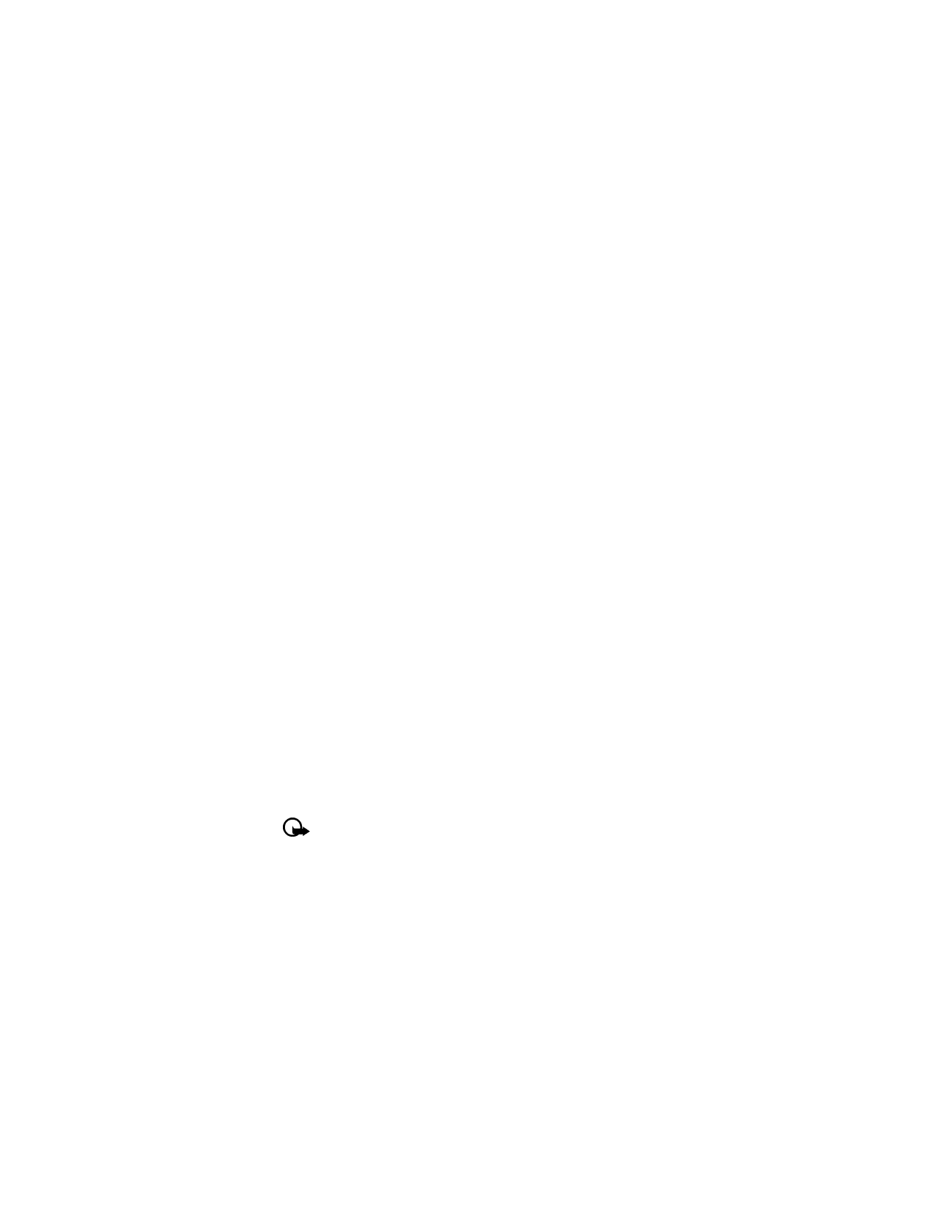
102
Copyright © 2004 Nokia
Select Menu > Games > Game downlds. and the bookmark you want to launch.
If the game you download has not been approved by Nokia, it will likely be
downloaded to the Applications menu. Generally, games accessed through the
Games menu were either preloaded on your phone or downloaded from a website
containing games approved by Nokia.
• JAVA™ APPLICATIONS
Your Nokia 6010 mobile phone has an Applications menu for downloading and
storing Java
applications or midlets. Your phone may come preloaded with midlets
specially designed for your phone.
Examples of downloadable Java applications include interactive games, animations,
sports training calendars, and map applications.