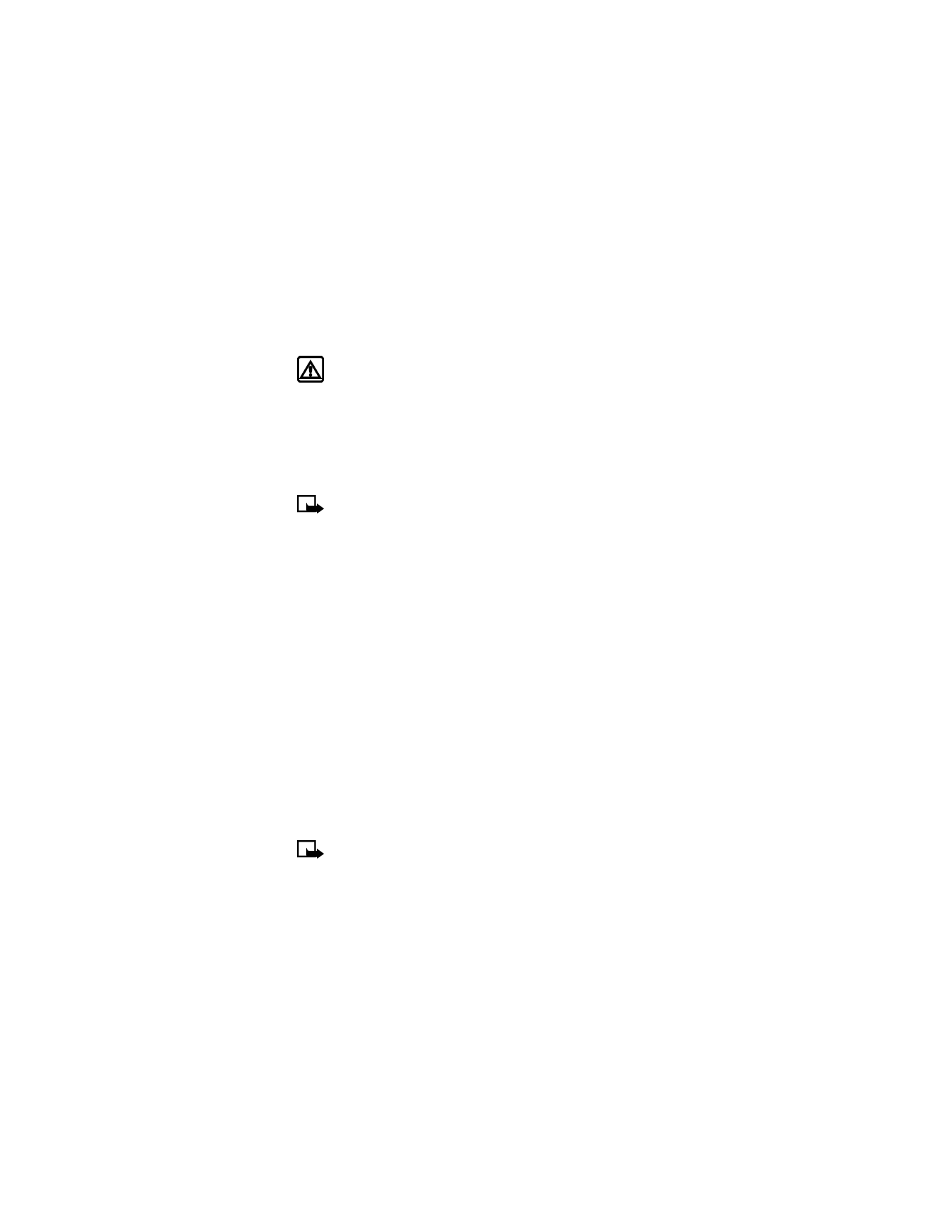
Call history
• CLEAR CALL LISTS
This feature clears all the missed, received, and dialed call lists.
Warning: You cannot undo this operation.
Select Menu > Call log > Delete recent call lists > All, Missed, Received, or Dialed.
Missed, received, and dialed calls lists are also deleted when you change the phone
security setting or if you use a SIM card that is not one of the five most recent cards
used with the phone.
• CALL TIMERS
Note: Some timers, including the life timer, may be reset during service or
software upgrades. The actual time invoiced for calls by your service provider
may vary, depending on network features, rounding off for billing, and so forth.
Two phone lines
If you subscribe to a second phone line (see “Two phone lines” on page 44), call timers
are separate for each phone line. When you view call timers, the call timers that
are shown are for the currently selected outgoing line. However, if you view call
timers while you are in a call, the call timers that are shown are for the line you
are using at that moment.
View call duration
1
Select Menu > Call log > Call timers > Duration of last call, Duration of
received calls, Duration of dialed calls, or Duration of all calls.
2
Select Back after viewing the selected call timer.
View the life timer
Your phone keeps track of the total call time (all calls made and received). The life
timer is displayed in hhhh:mm format.
1
Select Menu > Call log > Life timer.
2
Select Back after viewing the life timer.
Reset call timers to zero
Note: You cannot reset the life timer. However, sometimes the life timer
may be reset during service or software upgrades.
Select Menu > Call log > Call timers > Clear timers, enter your security code, and
select OK.

36
Copyright © 2004 Nokia
Show call timer during a call
While in a call, select Options > Menu > Call log > Call timers.
Show call timer after call
Your phone can display the time spent on a call after you end the call. This feature
is called Summary after call.
Select Menu > Settings > Call settings > Summary after call > On or Off.
• MESSAGE COUNTER
The message counter gives you information on how many text messages have been
sent and received. You can view the amount of sent and received messages, view
details about the messages and reset the counter.
Note: The actual amount invoiced by your service provider may vary.
1
Select Menu > Call log
>
Message counter > Sent messages or
Received messages.
2
Select the message (phone number) you want to see.
3
To dial the number, press the Talk key.
4
Select Options and one of the following options: